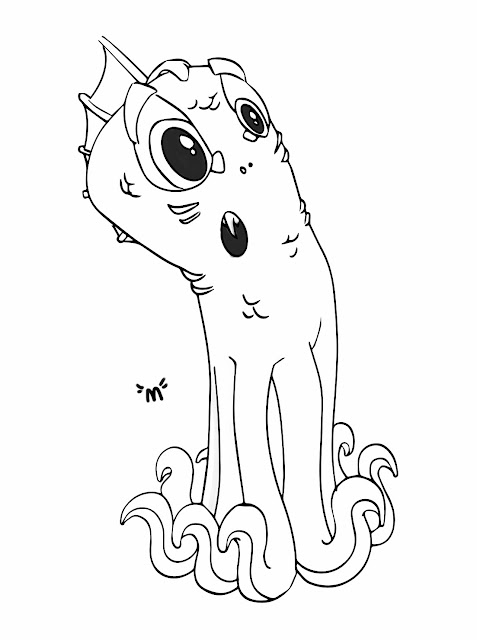A lot of artists these days are moving more and more from traditional media to digital. It simply offers a lot of convenience, and versatility, and most importantly... The ability to undo, and adjust your work as needed. For quite some time now 'graphic tablets' have been completely indispensable to creative types who work digitally...
Some work from beginning to end digitally, and some still choose to sketch traditionally and 'finish' digitally. The reason for this, is that a lot of artists simply feel more at home, and even more creative drawing naturally in a sketchbook.
The reason I took to the idea of the Surface Pro, and several other machines with 'active digitizer' screens... Is that it brings the 2 media much closer together, you can indeed treat the Surface like a little sketchbook, grab it out of your back, rest of on your lap and start sketching, and it's amazing to finally be able to do that. I've never even considered taking my laptop, graphics tablet, and power cable out to a cafe to have an out of the house creative session, but now it's a real possibility. The Surface is my new sketchbook, and I love it.
However, there are some small things that need to be tweaked before I'd consider the Surface truly invaluable, and I'm sure they're coming... And I think could possibly already exist in Wacom's Companion (which was ever so slightly edged out by the Surface for me... I may have to test one out though).
- The experience of drawing on the glossy screen of the Surface feels very different to paper (of course), there's a lot of palm grip, though I am starting to get used to it...
- The glass, although thin, does mean that there's a tiny, tiny gap between your pen nib, and where you're drawing. Only noticeable from various angles, but makes connecting up sketched lines a little more awkward than on traditional media.
- Compared to the digital set up you're probably used to, there are drawbacks too. The lack of modifier keys for example, is a huge loss. No more alt to colour grab and duplicate, no more quick c&p, no more shift to resize and move accurately... You can still achieve all of those things, but it's just a little but more difficult on a tablet screen.
These are the main problems I'm encountering when working on this device, and while I still haven't even glanced back at my old laptop, I can't help but look towards devices which could potentially fix these issues...
The Wacom Companion range for example, fixes all of the above issues in some way... Matte display - less grip and glare similar to the Cintiq, more advanced digitizer (same as Cintiq again), larger display, and most importantly (at least to me) a row of modifiable function keys.
May well be worth a look.
In conclusion though, the Surface is a great tool for digital artists, or traditional artists looking to move to digital media. It bridges the gap between the 2, and provides a completely portable and (almost) fully featured digital tool to artists and designers wherever they are, and it's important not to forget, it's a full spec laptop... You CAN just continue to use your graphics tablet and use it exactly like a standard digital set up. Something easy to forget.